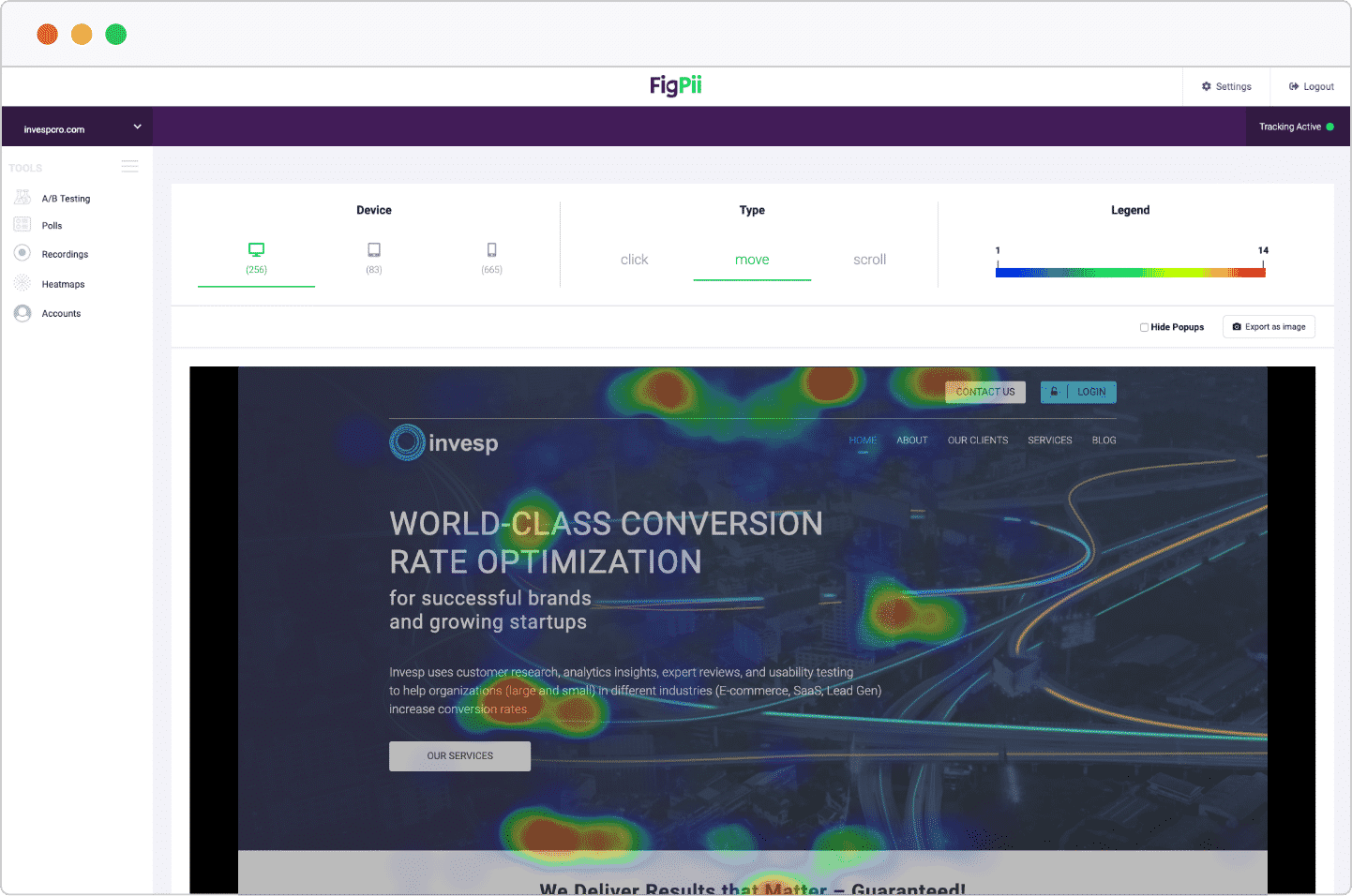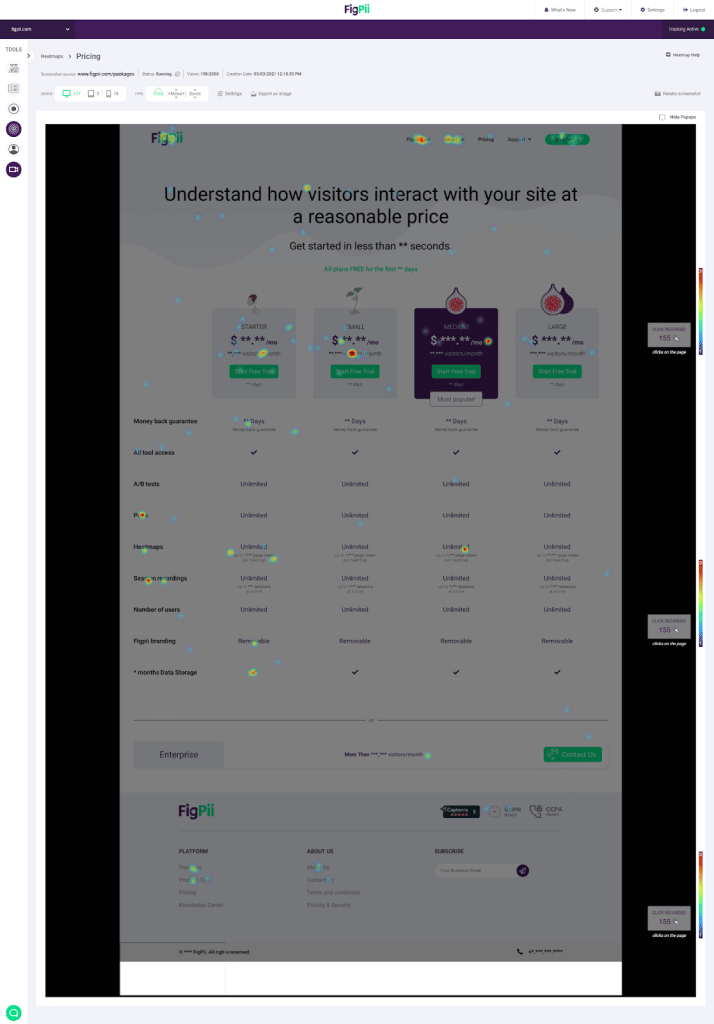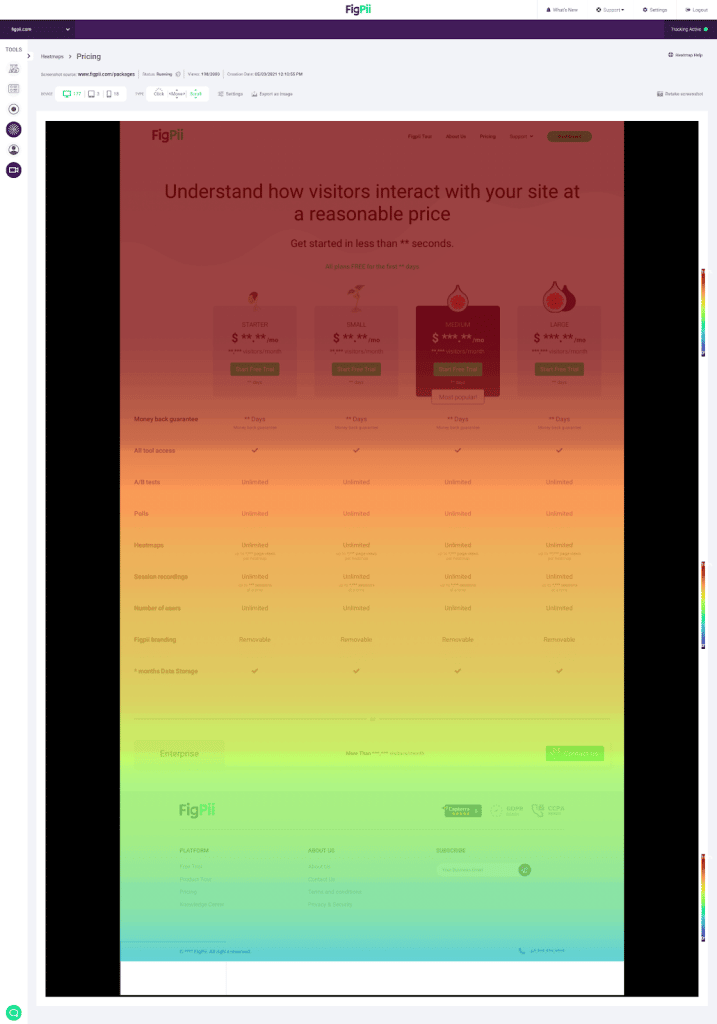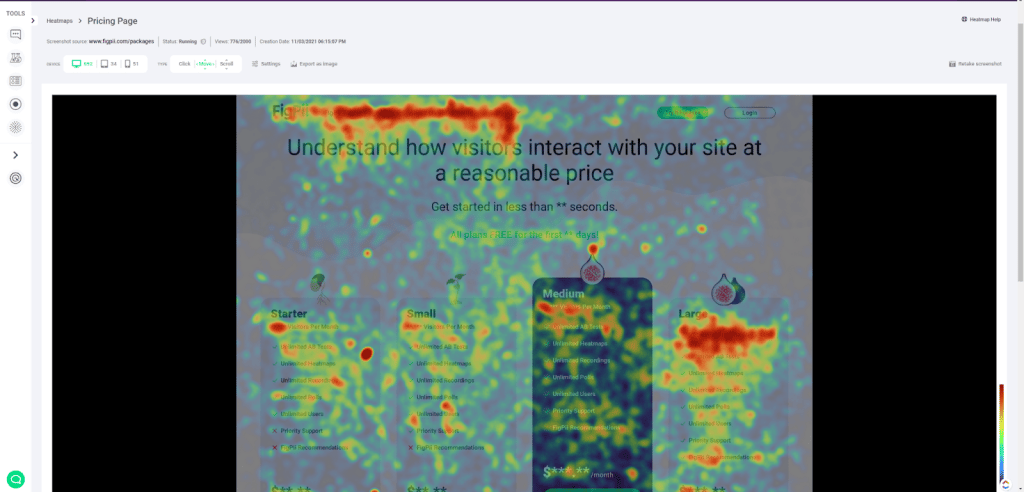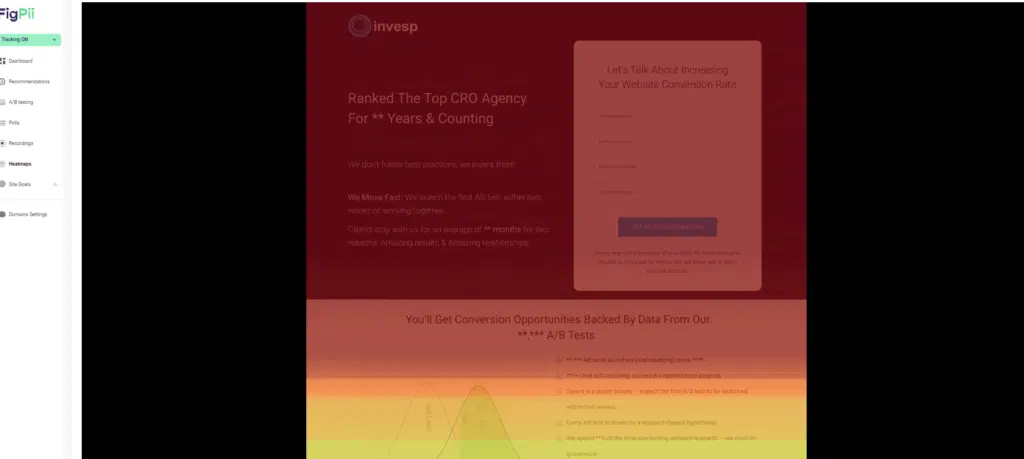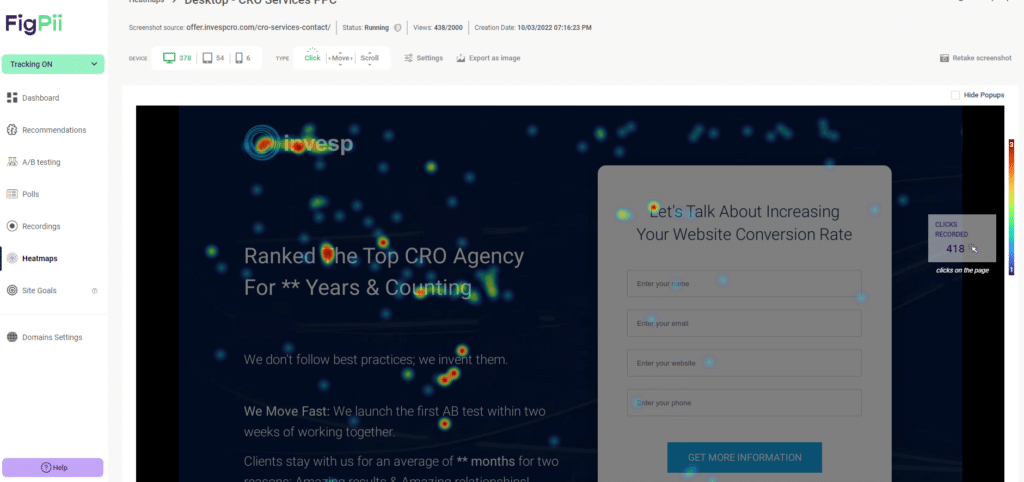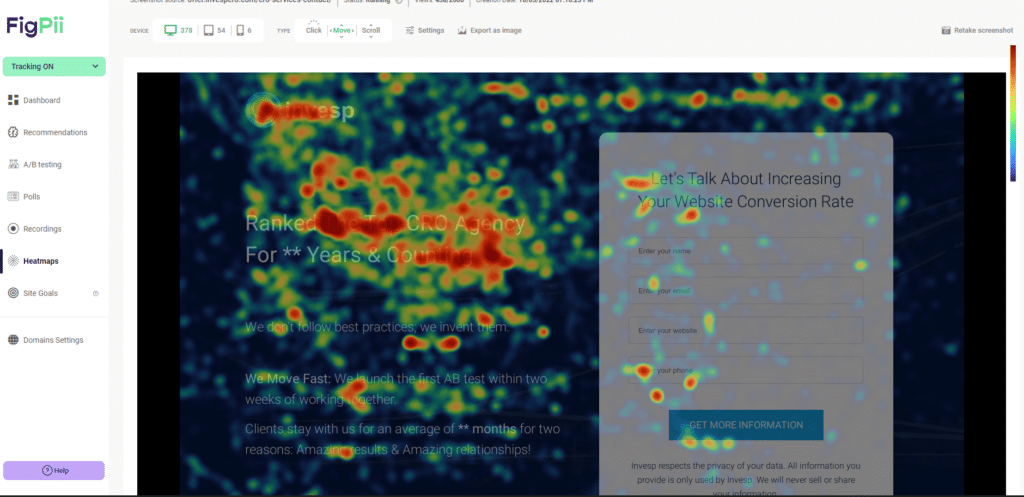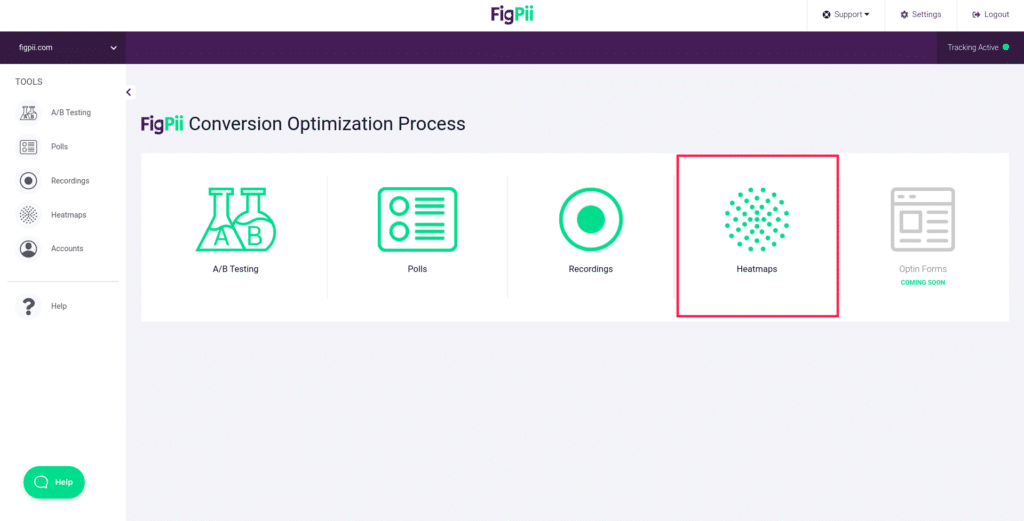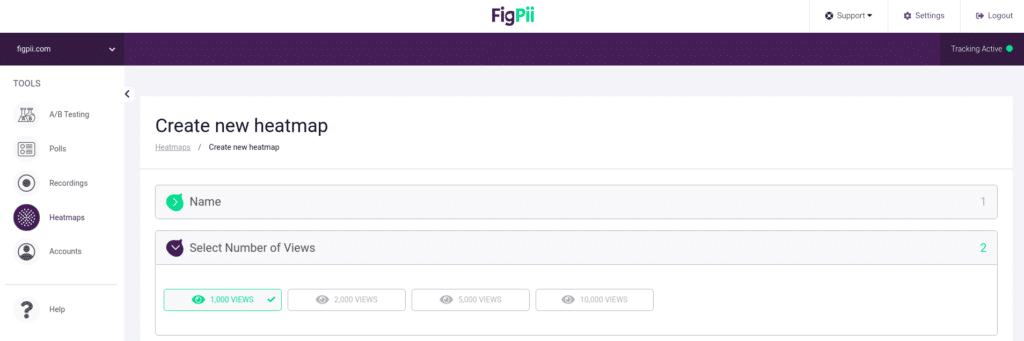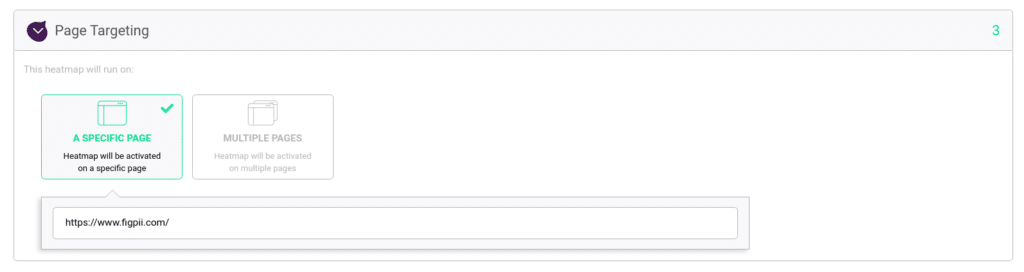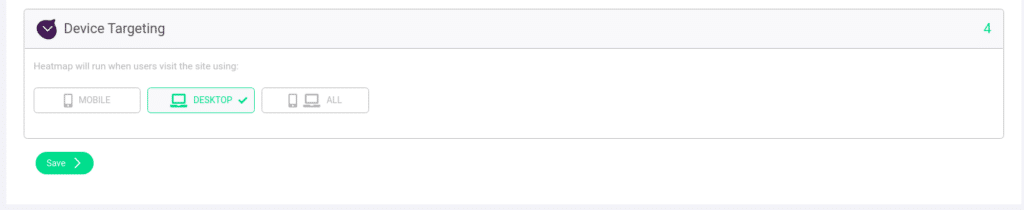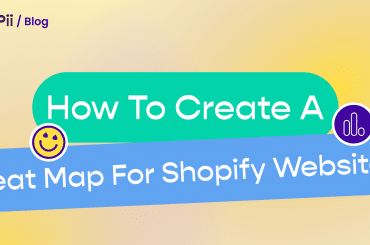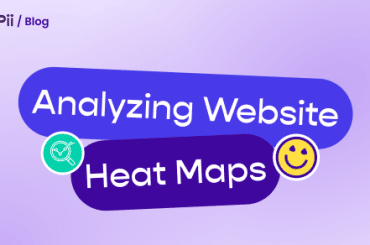What is a Heatmap?
A heatmap is a data visualization tool that maps out user activity on your site. It aggregates user behavior, giving you an easy-to-understand snapshot of how visitors interact with your pages.
Typically, website heat mapping tools offer three main types of heatmaps:
- Scroll Heatmaps: show how far users scroll down your page.
- Click Heatmaps: highlight where users are clicking on your page.
- Mouse Movement Heatmaps: (also called eye-tracking heatmaps) reveal where users’ mouse cursors hover the most.
Website heatmaps use a warm-to-cold color scheme to visualize user interactions.
Warm colors represent areas of high engagement, while cold colors indicate less interaction.
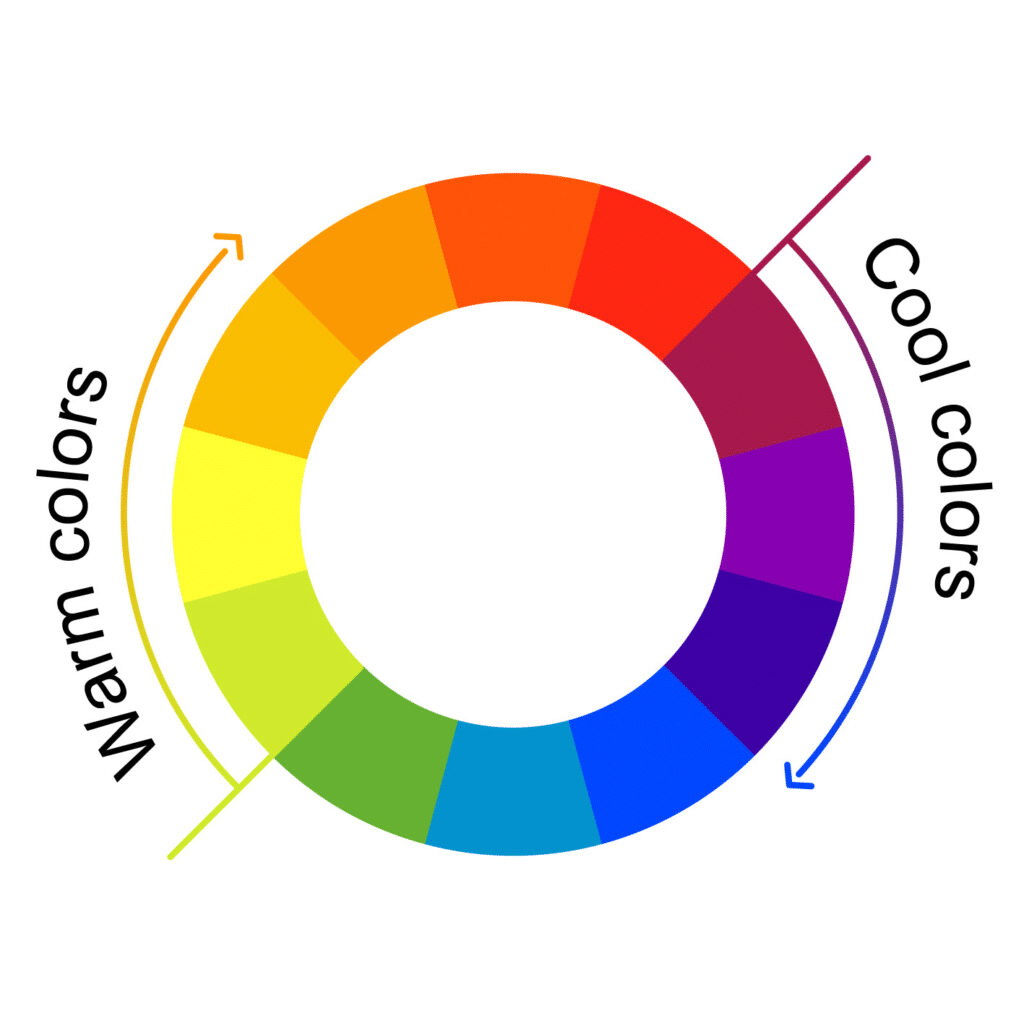
Source: Colors Explained
The changes in colors let you know if that particular area got clicks, movements, scrolls or not.
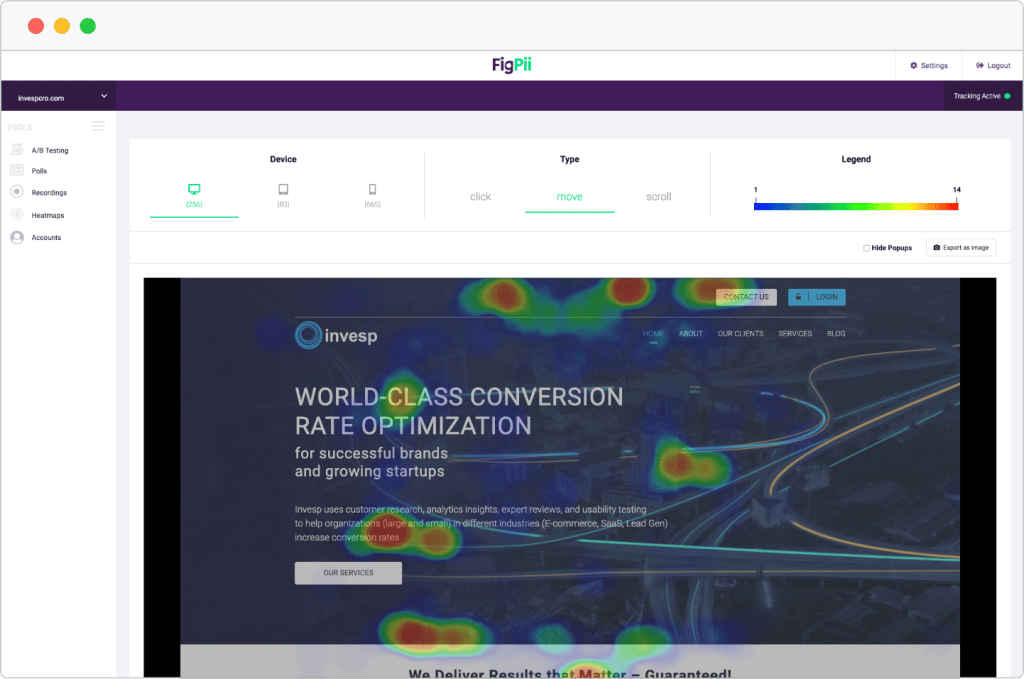
Red means that this area or element received more interaction (whether it was clicks, scrolls, or hovering with the cursor) than most of the website.
Yellow means it has fewer interactions, Green means little to no interactions, while blue means no interactions.
And blue means it got little to no interactions at all from your users.
Website heatmap tools capture visitor clicks, mouse movement, and scroll depth for all devices in one report.
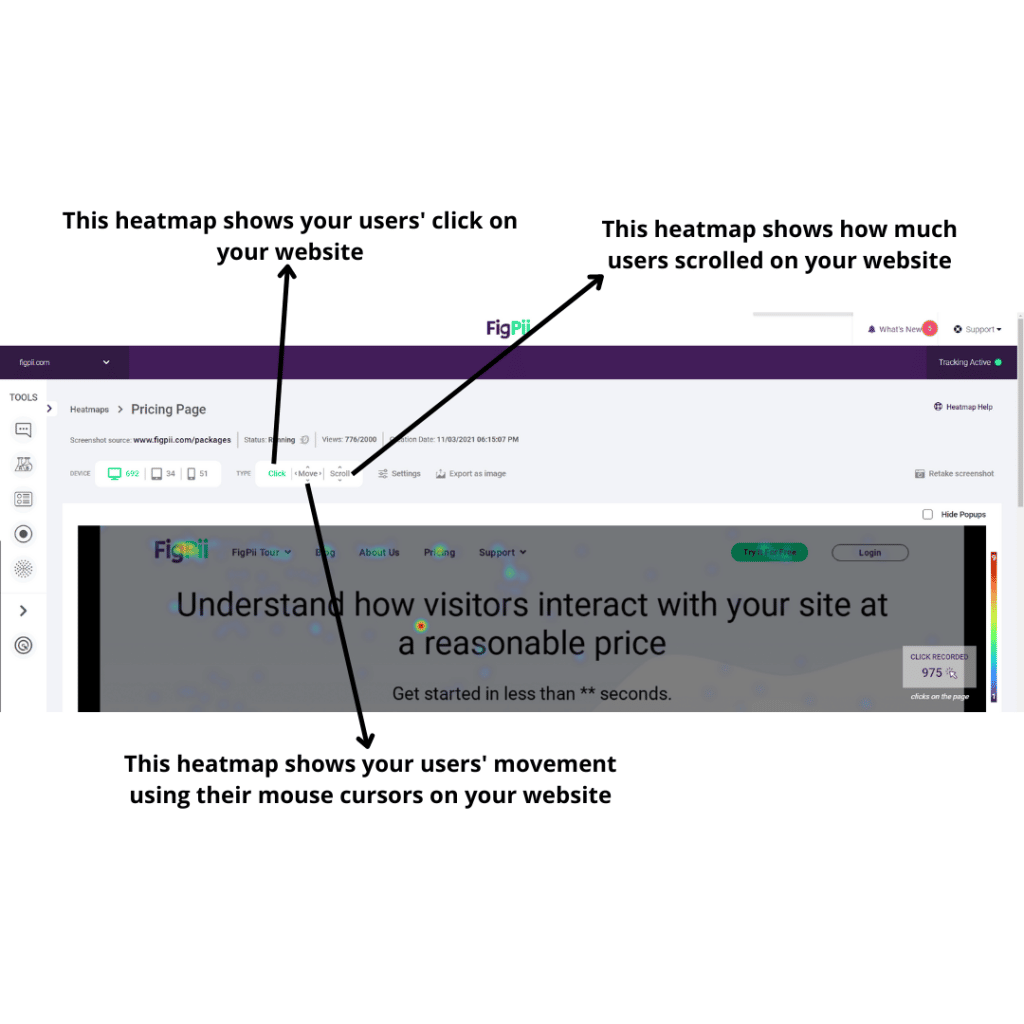
Most importantly, heatmaps are great for figuring out things like:
- Which section of a page has the highest visitor engagement
- Where visitors are clicking the most
- Whether or not they are clicking an on-page element you want them to click on
- Whether they reach the bottom of the page or not.
- And many other insightful aspects of user behavior.
But how do they work, you might ask? Let’s dive deeper into how they work.
How do Heatmaps work?
Heatmaps work by collecting real-time data as users interact with your website.
As visitors scroll, click, and hover over elements, the heatmap software tracks these actions and sends the data to a server for analysis.
The result is a visual overlay that reveals engagement patterns in real time.
Here’s how the process generally works:
-
Data Collection: The heatmap tool tracks user interactions, such as clicks, mouse movements, and scroll behavior, as visitors navigate your website. This data is captured either via WebSockets or XHR requests.
-
Data Processing: Once the interaction data is collected, it is sent to the heatmap’s processing server. The server organizes this raw data into a visual map that correlates the users’ interactions with different elements on your web pages.
-
Visualization: The processed data is then represented using a color-coded heatmap. Areas of high engagement are displayed in warm colors (red, orange), while cooler colors (green, blue) represent areas with less activity.
As more visitors interact with your site, the heatmap becomes richer in data, helping you compare user behavior across various pages or sections.
Types of Heatmaps for websites
There are three primary types of heatmaps, each offering unique insights into user behavior on your website:
1. Click Heatmaps
Click heatmaps show where users are clicking on your website, whether it’s on clickable elements (such as buttons and links) or non-clickable areas (like images or text).
They provide immediate feedback on how engaging your content and design are.
Click heatmaps can reveal:
- Whether visitors are clicking on CTAs.
- If they’re interacting with non-clickable elements (which could indicate confusion).
- The overall effectiveness of your button placements and design.
For example, if you notice that users are clicking on non-interactive elements (like an image), it could indicate that they expect something to happen when they click, suggesting an opportunity for improvement.
2. Scroll Heatmaps
Scroll heatmaps focus on how far users scroll down a page. They show you which parts of your page are visible to the majority of visitors and which sections are getting skipped over.
Scroll maps help you:
- Determine the ideal placement for key messages or CTAs.
- Discover if users are abandoning the page without reaching important content.
- Understand what content is engaging enough to keep users scrolling.
For instance, if only 20% of visitors reach a specific section containing important information, you may want to move that content higher on the page to ensure more visitors see it.
3. Mouse Movement Heatmaps
Mouse movement heatmaps track the movement of users’ cursors across your website.
This type of heatmap helps you understand where visitors hover and which sections of your page attract the most attention.
Key insights from mouse movement heatmaps include:
- Which parts of your content do users find most interesting?
- Whether users hover over a message before deciding to take action.
- How the design and layout influence navigation patterns.
Mouse movement heatmaps help you better understand the user’s thought process as they navigate your website.
If users hover over a CTA but don’t click, you may want to experiment with changing the copy or design to make it more enticing.
How to read, understand, and analyze a heatmap?
It’s rather a simple task once you’ve got the hang of it. As mentioned earlier, there are three heatmap engagement types: scroll map, click map, and mouse movement map. Here’s how you can read, understand, and analyze each type:
Scroll Map
As you can see from this screenshot, most visitors see the above-the-fold (top half) part of the page; based on the color depicted, the bottom half of the page is seen by far fewer visitors.
That means if you have essential information to display for your customers, you need to keep that information as high on your page as possible. If you put it too far down on the page, there’s a strong chance your visitor won’t see it.
Click Map
Like the scroll heatmap above, The warmer the color depicted on the heatmap, the more clicks an element got.
If no color appears on certain elements, then your visitor didn’t click on this element or this part of the page at all.
Mouse Movement Map
As you can see, movement heatmaps show you where your users hovered the most with their mouse.
It looks similar to clicks maps, but rather than clicks, it is hovering that are being tracked.
Your mouse movement heat maps allow you to see how your users navigate your website easily.
Now, you understand the important elements and guidelines for reading any type of heatmap that you might use to gain more insights from your website.
You will get better at gaining insights and drawing conclusions from heatmaps as you use them over time, but the basics are that simple.
Importance of Website Heatmaps?
Heatmaps are valuable tools for identifying areas on your website that may need improvement.
While they don’t directly boost engagement or conversions, they provide key insights that help you make better-informed decisions.
Here’s why they matter:
-
Identify User Pain Points
Heatmaps show where visitors might encounter issues, whether it’s confusion around navigation or frustration with unclear CTAs. By visualizing these problem areas, you can focus on the parts of your website that need the most attention.
-
Spot Opportunities to Improve Conversions
While heatmaps don’t increase conversions themselves, they help you see which elements might be underperforming. For instance, if you notice a lack of interaction with a CTA, you can experiment with new placements, designs, or messaging to encourage more clicks.
-
Verify Your Assumptions with User Behavior
Heatmaps provide actual user data that helps you validate (or disprove) assumptions. You might think a particular button is well-placed, but a heatmap could reveal that visitors are largely ignoring it. This insight helps you fine-tune your website based on how users interact.
-
Understand Where to Place Important Content
Heatmaps give you a clearer picture of where users’ attention is focused. While they don’t optimize content placement on their own, they help you make informed decisions about where to place key messages or CTAs to increase the likelihood of engagement.
-
Uncover Insights to Improve User Engagement
Heatmaps don’t directly boost engagement, but they can show you which areas of your site engage visitors most. With this information, you can refine areas with less engagement areas.
Marketers and designers alike need to capture user behavior to understand their needs better, wants, and demands.
Each heatmap type can have multiple uses cases for different professionals.
How to create a Heatmap on FigPii?
Step 1.
Login to your Dashboard and click on Heatmap.
Step 2.
Click on Create New Heatmap.
Step 3.
Choose a name for your heatmap and the Number of Views. Based on your package you can select up to 10,000 Views.
Step 4.
In the next step, you can choose your Targeting.
You can set your Heatmap to target visitors on a specific page or one of multiple similar pages.
If you’re unsure which option to choose, look at our guide here. What Are the Different URL Patterns in Figpii?
Step 5.
Choose the device you want to target and click on Save.
Recommendation: Create separate heatmaps for desktop and mobile devices.
Conclusion
Website heatmaps provide valuable insights into user behavior by showing where visitors engage the most.
They help you identify which pages or elements perform well and where improvements are needed.
With these insights, you can make informed changes to optimize your site and improve conversions.
FigPii provides high-quality web analytics tools such as heatmaps, user polls, A/B testing, and session recordings. Sign up today for a 14-day free trial and see how we can grow your business together!
Heatmaps FAQs
What is a heatmap for a website?
A website heatmap is a visual tool that shows how users interact with your site. It maps out activities such as clicks, mouse movements, and scroll depth using color-coded overlays, helping you identify which areas of your site get the most or least engagement.
What is the purpose of a heatmap?
The main purpose of a heatmap is to help you understand user behavior at a glance. It highlights where users engage, which elements they interact with, and areas needing improvement. This insight makes identifying issues and opportunities for optimizing the user experience easier.
Does Google Analytics show heatmaps?
Google Analytics does not provide built-in heatmaps. However, you can use third-party tools, like Hotjar heatmap, FigPii, or Crazy Egg, to create heatmaps and integrate them with your Google Analytics data for a more comprehensive analysis of user behavior.
What is heatmap in SEO?
In SEO, heatmaps help you understand how users interact with your site’s content, especially in terms of clicks and engagement. By revealing which elements attract attention, heatmaps allow you to optimize content placement and improve the structure of pages to keep visitors engaged, which can positively impact your SEO performance over time.
Can you create heat maps for the checkout page on Shopify?
Recently, Shopify limited the ability of non-Shopify plus members to insert Javascript in the header of checkout pages. As a result, you will NOT be able to create a heatmap for checkout pages without inserting the heatmap code into the header.
Can Heatmaps Slow Down A Website?
Yes, heatmaps can have a minor impact on site performance. Like any JavaScript-based tool, they may slightly affect page load times—typically between 300 to 500 milliseconds. However, modern browsers efficiently execute these scripts, and optimizing your website’s code, images, and structure can minimize any slowdown.
How Do You Make Sure Your Heatmap Tool Does Not Slow Your Site?
Make your JavaScript load asynchronously so that it doesn’t block the rendering of your page. A content distribution network (CDNs) is used to serve the end-users on behalf of the origin servers. Additionally, make proper use of the browser cache.